When you login again after reboot you will notice
that migration wizard will be launched.
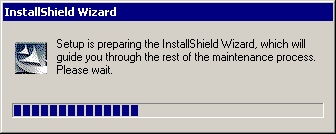
On the 'Unicenter Service Desk Migration Wizard',
press 'Next'
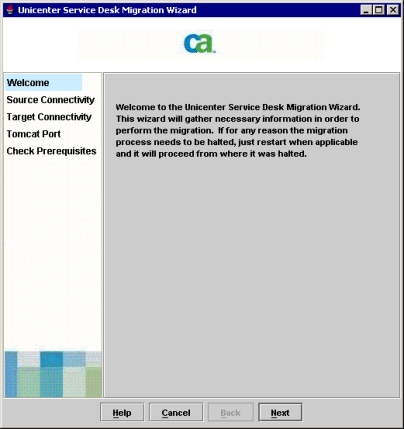
Provide the credentials of the database user
'ahd' and press the button 'Test Connection' for verfying the
database connection.
When everything is ok, press 'Next'

Provide the credentials, and if required the port
on which the database is listening. Press 'Next'
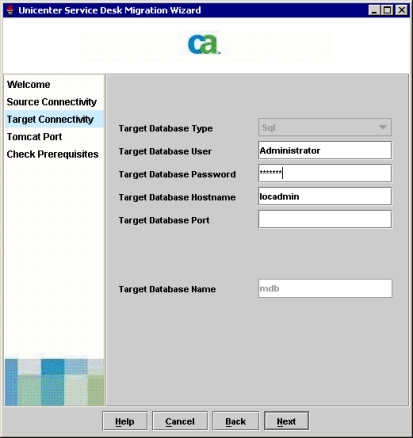
Press 'Next'
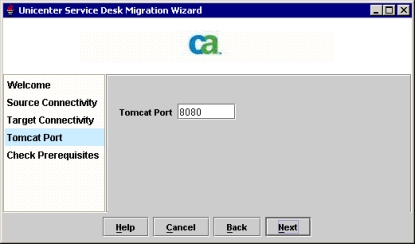
The system will now check if all prerequisites
are met.
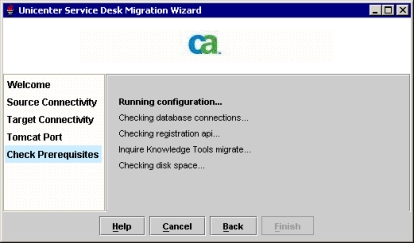
The database 'MDB' will be installed

Press 'Yes'
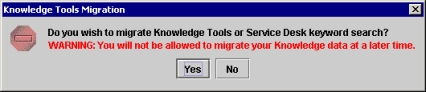
If ok, press 'OK'
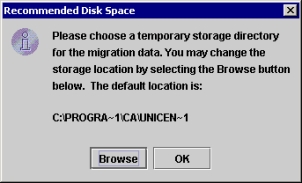
Press 'No' (At least in our case it wasn't)

Fill in the necessary info about you current
'Unicenter Knowledge Tools' and press 'Start'
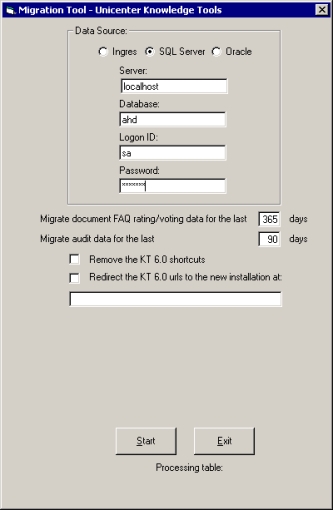
Press 'OK'
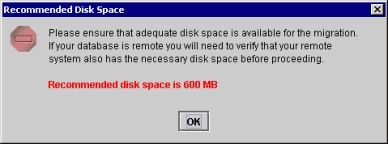
Press 'OK'
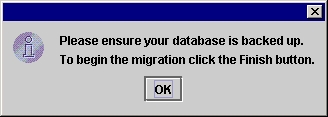
Press 'Finish'
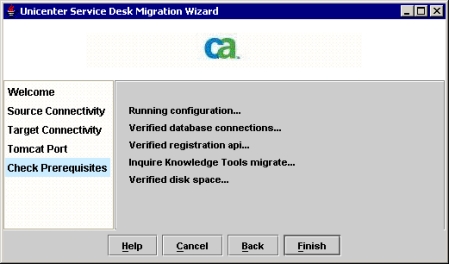
Press 'Migrate'
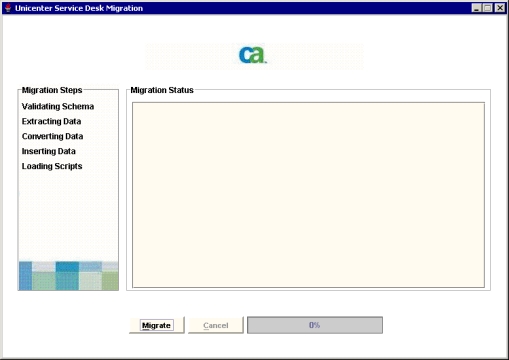
Migration is now started
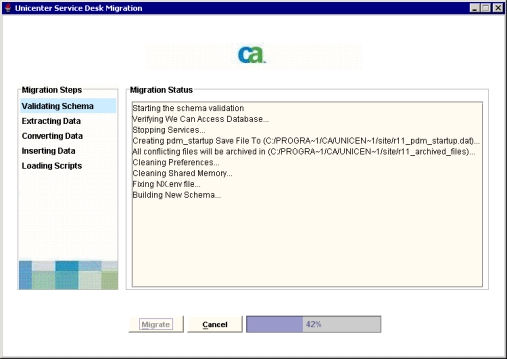
This migration can take a long time, since it extracting all data
from previous database (AHD)and importing it into the new database
(MDB), as well all other (new) data.
Press 'Finish'
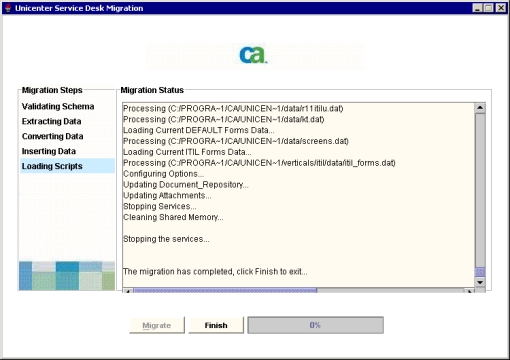
Press 'OK'
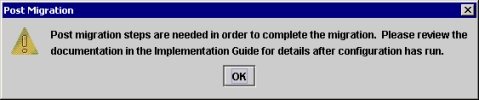
At this point the system will launch the new
'pdm_configure".
 1. Upgrade
1. Upgrade

